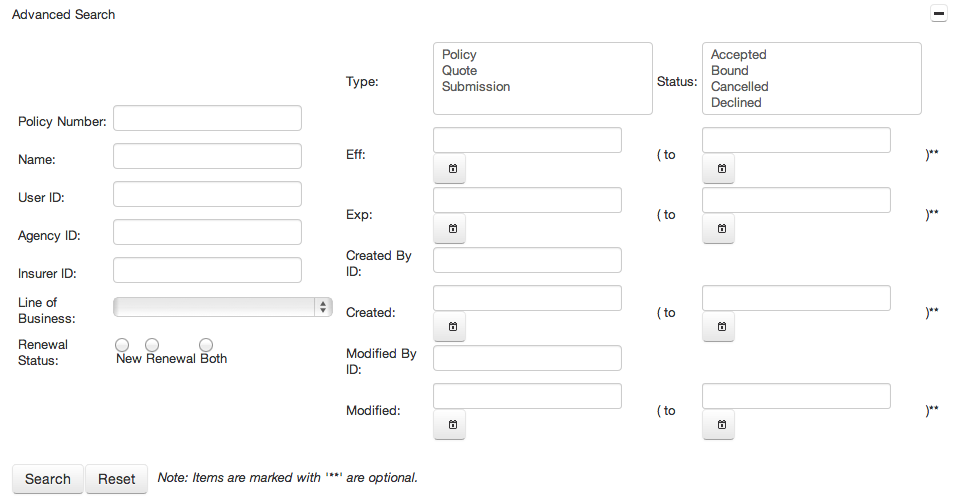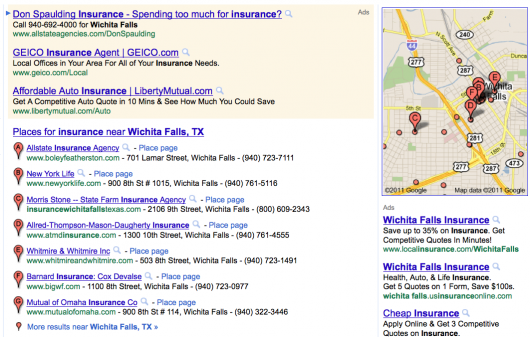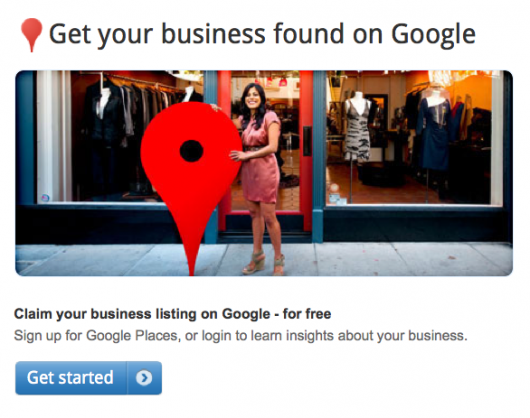We are always trying to make things more useful and easier for our agents.
So we’re very happy to announce our newest system features:
New Saved Searches
![]() Now when you see the Search Results page (by typing anything – or nothing at all – in the quick search window at the top of every page and hitting enter or clicking on the magnifying glass icon) you’ll not only see policies and/or quotes listed, you’ll also see two new buttons. Those two buttons (“select filter” and “save as…”) are the key to the great new Saved Search functionality.
Now when you see the Search Results page (by typing anything – or nothing at all – in the quick search window at the top of every page and hitting enter or clicking on the magnifying glass icon) you’ll not only see policies and/or quotes listed, you’ll also see two new buttons. Those two buttons (“select filter” and “save as…”) are the key to the great new Saved Search functionality.
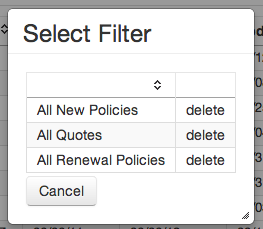 First of all, some basic searches have already been saved for you. These include
First of all, some basic searches have already been saved for you. These include
- All New Policies – a list of only new policies, with the policies most recently issued or endorsed at the top of the list,
- All Quotes – a list of only saved quotes, with the quotes most recently saved at the top of the list, and
- All Renewal Policies – a list of only renewal policies, with the policies most recently issued or endorsed at the top of the list.
To access any of these saved searches at any time from the Search Results page, simply click on the Select Filter button, then click on the name of the saved search you want to access. ![]() When you’re accessing a saved search you’ll see the title of the saved search at the top of the search results page. To reset your search, simply search for something else in the quick search box or Advanced Search window.
When you’re accessing a saved search you’ll see the title of the saved search at the top of the search results page. To reset your search, simply search for something else in the quick search box or Advanced Search window.
![]() You can generate your own saved searches. To do that, you probably want to use the Advanced Search function. You can access that on the Search Results page by clicking on the plus sign to the right of the words Advanced Search. That opens a large window that lets you set all sorts of parameters for what you would like to see:
You can generate your own saved searches. To do that, you probably want to use the Advanced Search function. You can access that on the Search Results page by clicking on the plus sign to the right of the words Advanced Search. That opens a large window that lets you set all sorts of parameters for what you would like to see:
Once you can see those search results, click the Save As button, give the saved search any name you’d like.
New Dashboard
We’ve added two saved searches to the main dashboard page – all Quotes and All New Policies. At a glance, without even having to go to the search page or type anything in, you can see the 10 most recent saved quotes and new policies.